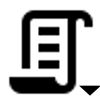\(\renewcommand\AA{\unicode{x212B}}\)
Python in Mantid: Exercise 2¶
The aim of this exercise is to create a general script that can accept user interaction to alter the parameters for future uses
Perform a set of algorithms by pointing and clicking within Mantid Use the history window to generate a script based upon the executed algorithms Use the dialog functions to make the script more general for future runs.
A - Processing ISIS Data¶
Running an analysis Manually¶
Here you are going to perform a number of steps in the Mantid user interface to correct a LOQ dataset using the incident beam monitor. For more information in a specific algorithm, click on its name.
Load v1 - Use the LOQ48097.raw file, set the OutputWorkspace to Small_Angle and set LoadMonitors to Separate.
ConvertUnits v1 - Convert the units for the Monitor workspace to wavelength with EMode=Elastic.
ConvertUnits v1 - Do the same for the small_angle data with EMode=Elastic.
Rebin v1 - Rebin the monitor from 2.2 to 10 in log steps of 0.035. To achieve this, the rebin params string will be “2.2,-0.035,10.0”.
Rebin v1 - Do the same for the small_angle data.
ExtractSingleSpectrum v1 - Use WorkspaceIndex=1 on the Small_Angle_monitors workspace to pull out the 2nd monitor spectrum, putting the answer back into the input workspace.
Divide v1 - Run divide with LHSWorkspace as the small_angle data workspace & RHSWorkspace as the monitor, into an OutputWorkspace called Corrected_data.
Generating a script from a workspace¶
Once you have performed an analysis you can easily save it out as a script
Right-Click on the final result workspace, then select Show History
Click on the Script to Clipboard button
Paste the code into the Script Editor
Delete all the entries in the Workspace Toolbox
Run the script to check it works!
One step further¶
Extract the binning params from the first Rebin, print them using the logger, AND use them as the input for the second Rebin
Add comments to your script to explain what it does!
B - Plotting ILL Data¶
Load and Plot¶
Load v1 the file 164198.nxs
Double-click on the main data workspace 164198
Produce a normal plot of the spectrum numbers: 50,100,200,300
Generating a script from a plot¶
C - Processing and Plotting SNS Data¶
Running an analysis Manually¶
Load v1 - Load the file EQSANS_6071_event.nxs.
ConvertUnits v1 - Convert the units for both the monitor and detector workspaces to wavelength
Rebin v1 - Rebin both workspaces in wavelength from 2.5 to 5.5 in linear steps of 0.1
SumSpectra v1 - Sum up all the detectors to give the beam profile
Divide v1 - Normalize the rebinned and summed spectra in wavelength by the monitors
Generating a script from a workspace¶
Once you have performed an analysis you can easily save it out as a script.
Right-Click on the final result workspace normalized, then select Show History
Click on the Script to File button and save the file somewhere useful!
Open the script by selecting File > Open Script or use the keyboard shortcut Ctrl+O (or Cmd+O)
Delete all workspaces and Run the script to check it works!
Plot and Edit¶
Double-click on the normalized spectrum to plot it
Right-click on run_monitors_lambda_rebinned and select Plot > Overplot Spectrum.
Also, overplot with run_lambda_summed
In the Options menu (Gear icon)
Set the x-upper-limit to 4.5
Set the y-scale to log
Click Apply